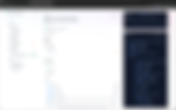Product Updates
56 results found with an empty search
- Version 1.9.3 🎄
Our last update for the year includes a number of great client requests. 😃 Support for multiple trust accounts at the firm level You can now decide how you want the "Contract Date" to be calculated (when all parties have signed, or when it's approved for exchange) All dates that are calculated from the contract date will calculate based on the specified "Contract Date" calculation method The "Purchasers Name" merge field now formats better for Email Campaigns and Special Conditions where there are multiple purchasers A new "Contract Merge Fields" report has been added to the reporting module The Settlement Calculator has been updated so the calculation methodology matches the PEXA calculator The "MCP Dealing Expiry Date" is no longer mandatory when creating a project in PEXA Projects in Victoria The project map now shows where each purchaser signed their contract You can now "indent" content in Email Campaigns and Special Conditions 🏦 MULTIPLE TRUST ACCOUNTS Add multiple trust accounts to "Settings > Trust Account Details" Give each trust account a logical name When creating a project you can select a trust account to add to the project Tag a trust account to not be allowed to be added to a project for old or defunct accounts Audit logging on all trust account changes Support added for multiple trust accounts at the firm level. 📅 CONTRACT DATE SETTING There's a new section in "Project Settings > Options" to allow you to specify how you want the "Contract Date" to be calculated for the project Options include The date that all parties have signed the contract The date the contract is approved for exchange You're in control of the contract date calculation method at the project level. 👨👩👧👦 PURCHASER NAME MERGE FIELD Where there are multiple purchasers the "Purchaser Name" merge field formats more cleanly For two purchasers it will format as "Leslie Leahy & Karen Olsen" For three purchasers it will format as "Leslie Leahy, Karen Olsen & Jennifer Ivosevic" And so on for more than three purchasers This works in Email Campaigns and Special Conditions Improved formatting of merged purchaser names. 📄 CONTRACT MERGE FIELDS REPORT Exports a list of all merge fields that can be inserted in a project contract Shows the merge field category and name Can only be accessed by Administrator and Legal users The new "Contract Merge Fields" report. 📍 PROJECT MAP The "Map" project dashboard shows a green pin where each purchaser signed their contract Hover to see the lot number, and name of the purchaser The project "Map" indicating the location of purchasers when they sign their contracts. 📍 INDENT PARAGRAPHS Indent individual lines, paragraphs and numbered/bulleted points Works in Email Campaigns and Special Conditions Indent content in Email Campaigns & Special Conditions.
- Version 1.9.2 ❄️
Today's update includes improvements to variations, project dashboards and allows you the ability to send a contract to a "purchasers solicitor" without needing a mobile number. PROJECT DASHBOARDS (for Admin, Legal & Developer users) A new "Lots & Contracts" widget shows all lots and contracts for the project Various improvements to the PEXA widgets The map has moved to its own dashboard with the ability to change the pin location A new "Stats" dashboard shows contract and settlement statistics A new function to "assign" a project to a user A new "Project Notes" feature with Ability for Administrator, Legal & Developer users to add notes to projects Settings to turn off the ability for Legal and/or Developer users to add notes Option to export project notes to Excel Option to filter notes Ability to add file attachments to notes OPEX will automatically add notes to projects when certain actions occur VARIATIONS "Change Version" added so you can switch variation templates "Share Variation" added so you can share it via email, or generate a shareable link to access the variation PDF Ability to resend the email without returning to draft Variations can now be created against "paper contracts" GENERAL ENHANCEMENTS We've promoted our new "PEXA Experience" from beta to full production Ability to send a contract to a purchaser solicitor without a mobile number Improved process to collect developer user signatories on first login The "Project List" has a filterable column showing who each project is assigned to New merge fields for to use a project is assigned to, including Assigned to Name Assigned to Direct Line Assigned to Email 🗨️ PROJECT DASHBOARDS: Project Notes The new "Project Notes" is visible for Administrator, Legal and Developer users Project Notes When adding a note to a project You can specify which user types can see the note (handy if you want to post an internal note that you don't want your clients to see) Add attachments to the note Adding a note to a project in OPEX. Use the "Settings" option to configure who can add and export project notes You can have different notes settings for each project Project notes settings. 📊 PROJECT DASHBOARDS: Lots & Contracts The new "Lots & Contracts" widget displays at the bottom of all project dashboards for Administrator, Legal and Developer users Clicking on a lot number opens that lot in a new browser tab Clicking on an exchange date opens that contract in a new browser tab A project dashboard as seen by a "Developer" user. 😀 PROJECT DASHBOARDS: Assigned To You can now assign an "Administrator" or "Legal" user to be responsible for a project Assign a user to a project. 🏠 PROJECT LIST: Assigned To There's a new "Assigned to" column on the Project List screen indicating who is responsible for each project You can filter the Project List on the "Assigned to" value The "Project List" showing who each project is assigned to. ➕ MERGE FIELDS: Assigned To New merge fields have been added for the "Assigned To" users name, email address and direct phone line - these details are taken from their user profile. These merge fields are available in contracts, variations, email campaigns and reports. New "Assigned To" merge fields. 🗺️ PROJECT DASHBOARDS: Map The project location is now shown on a large map that is accessed via the dashboard navigation You can click on the pin to change the location of the project if needed The map section of a projects dashboard. 📈 PROJECT DASHBOARDS: Stats The new "Stats" section of a project's dashboard is visible by Administrator, Legal and Developer users. It shows the following information: Contracts The dollar value for all contracts issued, but not yet exchanged The dollar value of all exchanged contracts The projected dollar value of all remaining contracts (taken from the "asking price" of each lot) The "Total" value of all exchanged and issued contracts + the total projected dollar value if all lots are sold Settlements The dollar total value of all contracts exchanged & settled The total value of all exchanged contracts that have not yet settled. Monthly Volume Chart A count of contracts and variations exchanged each month shown as a line graph The new "Stats" dashboard for a project. ♾️ VARIATIONS Click "Change Version" to switch to a different variation template Click the "Share" icon to share a PDF version of the variation with anyone Click the "resend" icon next to an email to quickly resend the email to the signing party You can also issue variations against "paper contracts" A variation in OPEX with arrows indicating the new features. 📵 PURCHASER SOLICITOR NO MOBILE You can now send contracts to a purchaser's solicitor, even if you don't have their mobile number. In this case you will see a warning to indicate that the "security is reduced" - but it will allow you to proceed. Note we always recommend getting their mobile number for two factor authentication where possible.
- Version 1.9.1
Today's update includes a major upgrade on our general document signing functions, our new PEXA Projects integration as a beta test, more project contract notification options and a number of general enhancements. 🖊️ Sign Any Document We've performed a major upgrade on our general signing function, both in the conveyancing and business versions of OPEX. Enhancements include: Total wizard process redesign for ease of use Removal of six person signing limit Ability to place merge fields and signature panels directly on the preview step Improved "parties" screen with ability to show/hide fields that are infrequently used Now sends to all signing parties at the same time by default Option to specify signing order of parties instead of sending to all parties at the same time New settings screen for OPEX for Business clients Ability to assign documents to categories Ability to create/rename categories in settings SMS code shown in history Ability to limit the signing options (draw it, type it, upload it) in settings Ability to add an optional message in the email received by all signing parties Add more email addresses to be notified when the document is exchanged Improved document user access options Improved document list screen: Shows signing progress as a "progress bar" Shows documents you do, and don't have access to New feature to request access to a document Ability to approve access to a document from the email request OPEX Document Configuration Options Place merge fields and signature panels directly on document previews. Add, remove or rename document categories in system settings. ✉️ More Email Notification Options You can now nominate users to be notified by email when the below events occur on a project contract: Contract Sent to Purchasers Contract Signed by Purchasers Contract Signed by Vendors Additional email notification options for projects. 🔗 PEXA Integration Enhancements (beta) We've released a beta version of our PEXA integration which can be turned on via integration settings and includes the below improvements. New wizard process redesign for ease of use New "child title import" function Ability to automatically "match and link" purchaser solicitors to their PEXA Subscriber ID Details on how to set the "Frequently Represented Party" in the wizard process, including the ability to email instructions to another team member directly from OPEX Ability to set the settlement date and time for Workspaces directly from OPEX New project dashboard widget that shows Workspace status The new PEXA Projects wizard, currently in beta testing. 📊 PEXA Reporting Datapoints New datapoints in the reporting and email campaigns system for: PEXA Workspace ID Lodgement Status Settlement Date Settlement Date & Time Settlement Acceptance Settlement Status More PEXA reporting options. 🔧 General Improvements The "s66w" string has been removed from the purchaser solicitor email template Changes to default values to better align with most used options New "Direct Line" phone field for admin/legal users A new option in project settings to allow developer users to delete draft contracts New "Direct Line" phone option for admin and legal users.
- Version 1.9.0 🎃
Today's update we've given you more control over which projects your users can access, made it easier to manage system settings, provided a very advanced "settlement date" function and implemented "screen specific" help articles AND videos! 📺 ▶️ Screen Specific Support Clicking the help icon (top right of OPEX) now opens the support article for the screen you're looking at You'll now see a "Play Video" icon on some screens, click it to see a video related to the screen you're looking at 🛡️ User Security Enhancements Ability to restrict Legal users to specific projects Ability to restrict Developer users to specific projects New "User List" screen that combines all user types New user role for " Legal " user (replaces "Law Firm - User") Option to prevent "Legal" users accessing system settings New user role for " Administrator " user (replaces "Law Firm - Admin") User profile screen UX improvements ⚙️ System Settings New and improved dashboard navigation for system settings ✉️ Document Reminders Applies to OPEX Projects & OPEX for Business. Daily reminders for unsigned "Documents" are now automatically sent for up to give days Reminders can be seen in the "History" of a Document 📅 Advanced Settlement Date Options More advanced options for Settlement Dates Configure user-defined strings with merge fields Allows for complex options such as "Settlement due on X days from date of sale or Y date, whichever is the latter" Super configurable , supports just about any set of options Provides a simple user interface for people creating contracts (agents etc) 👍 General Improvements Support for fractional numbers for the "Bedrooms" and "Bathrooms" fields for project Lots Vendor "Power of Attorney" string fields moved to Project Settings (previously in the "Vendors" screen) Purchaser label for "First Name" changed to "First & Middle Names"
- Version 1.8.9 🦖
Today's update we've totally overhauled the special conditions feature, added more settlement date options, further enhanced our API's and added a number of other things you've been asking for. Keep reading for all the details. 😄 📄 Special Conditions We've done a major overhaul of the "special conditions" feature in OPEX, giving you better formatting options AND merge fields. Improvements to the special conditions templating system Ability to "archive" old special conditions templates Insert merge fields in special conditions, just like in email campaigns Improved text formatting options for special conditions including Bold, italics, underline Bullet list Numbered list; and Support for tables Ability to change the heading of the special conditions page that's inserted in the contract Special conditions with merge fields and text formatting 📅 Settlement Date Options Especially useful for post registration projects, our enhanced settlement date options allow you to have a contract with options for the settlement date to be: X days from date of contract; or A fixed date Via project settings you can allow either, or both options to be available when creating a contract. When using "X days from date of contract" you can optionally add a "suffix" to the merged data. Meaning you can tell OPEX to merge in the number (eg: "30") or the number plus a string (eg: "30 days") giving you lots of flexibility . More options for your settlement dates. When creating a contract the options change depending on the project settings. 🔤 Mandatory Input Fields Sometimes it can be hard to find "mandatory input fields" in a contract, not any longer! Where a contract has mandatory input fields (that are required to be populated before you can issue a contract) the system will guide you through populating them before issuing your contract. Contracts with 'mandatory inputs' are now much easier to work with. 🖊️ Sign In-Person When signing contracts "in-person" (and a project launch for example) the signature panels now auto-populate with the purchaser details . 🤖 API We've further enhanced our REST API by adding more data to payloads and introducing a new endpoint. Updated documentation is available in our developer portal. A new Contract POST request has been implemented so that you can created contracts in OPEX from 3rd party systems (such as Salesforce) Our Event payloads have been enriched with additional parameters so that a subsequent Contract GET isn't required for basic contract information, the additional parameters are: projectId projectName lotNumber; and flowStep The OPEX developer portal
- Version 1.8.8 🕸️
Today's update we released a number of "quality of life" improvements suggested by our awesome users, including: Open entities in new browser tabs OPEX Matter Numbers Public API enhancements A new POA contract workflow Tweaks to Email Campaigns Changes to how Variations use workflows Better handling of troublesome contract elements Better visibility on your project list screen Tweaks to the settlement statement PDF report Continue reading for all the details. 😎 ➕ Open in New Tab : You've now got the option to open projects, contracts, variations etc in a new browser tab - this is super helpful where you have filters applied to a list and don't want to clear them. 💯 OPEX Matter Number : All contract entities now have an automatically assigned "OPEX Matter Number" or "OMNO" which is searchable. 🤖 Public API : The /Contracts GET response now includes projectName, projectId and an array for developers which includes their id and name. 🖊️ New POA Contract Workflow : We've added a new contract workflow that allows contracts to be signed under power of attorney to be forwarded to a vendor to sign, with an optional message. 🫣 CC replaced with BCC : When adding additional recipients to an email campaign they will now "BCC" instead of "CC". 〰️ Variations Workflow : Variations will now use the "current" contract workflow for a project instead of the workflow attached to the contract the variation relates to. 🗑️ Delete Contract Elements : You can now delete contract elements while they are uploading, or if they didn't process successfully. 3️⃣ Project List : We now show a 'count' of how many projects you have in each section (archived, draft, off the plan & post registration). 🗺️ Settlement Statement : The "Unit Number" reference is no longer shown on the settlement statement PDF report for land subdivisions.
- Version 1.8.7 🪅
Today's update we released a raft of new features in our Settlement Calculator and have provided some great new tools for Contract Elements that we know you'll love. 📣 Did you know we implement the majority of features suggested by our users? Shout out to our awesome clients who continue to come up with amazing ideas to help make OPEX the best project conveyancing system out there. You all rock! 📄 Contract Elements : This is the one you've been waiting for... Duplicate published contract elements to a 'draft' version Replace a draft contract elements PDF file while retaining all merge fields 🧮 Settlement Calculator : A huge upgrade, including Penalty interest calculator Ability to apply GST Withholding values in bulk An option to specify "funds held in trust" as part of the calculation Ability to "one click" add the remaining vendor funds (which considers 'funds held in trust') Period shortcuts for adjustments (current month, current quarter etc) An option to include/exclude the first day of the period Improved labelling for "Paid (Payable by Purchaser)" and "Unpaid (Payable by Vendor)" Improved "days calculation" for "Unpaid (Payable by Vendor)" adjustments 🖊️ General Enhancements : And a few minor improvements A value is no longer shown in the "Unit No." column for land subdivision contracts Improved instructions/details on the "POA" signing settings Contract Elements We've added two awesome features to make working with Contract Elements so much easier... oh, and we changed the buttons to "icons" under the contract elements, but you can always turn off "Compact View" (checkbox at the top) to return to the old-style interface. Duplicate Click the "Duplicate Contract Element" icon under a published Contract Element - it will then be duplicated to a draft version with all merge fields and signature panels already in place. Replace File Click the "Replace File" on a draft contract element to effectively "swap" the original PDF file with a new one. All merge fields and signature panels remain in the Contract Element ! 🫨 This one is awesome, a HUGE time saver! 💪 Settlement Calculator We added lots of new features based on feedback from our users. Penalty Interest Calculator You can now calculate penalty interest directly in the Settlement Calculator. Just select the category "Penalty Interest" and follow your nose! Bulk GST Withholding Add the GST Withholding cheque direction in bulk, with the correct value from each contract in a single process. Funds Held in Trust & Add Vendor Funds The calculator now automatically adds the deposit value to the new "Funds Held in Trust" field... which can be adjusted if needed (for interest etc). When used in combination with the new "+ Vendor Funds" button it automatically adds the Vendor Funds payment direction taking the funds held in trust while considering the funds in trust. Period Shortcuts & Include First Day of Period Quickly set your from/to period dates using our new shortcut... and the "Include first day of period" to toggle the calculation method. We've also kept the "Number of Days" field editable so you've still got unlimited flexibility. Improved Labelling This is a small one, but important - especially for new users. The "treat as" labels have been updated so they now indicate who pays what. Sometimes the small changes have the biggest impact. 😊 General Enhancements The Project Contracts list screen no longer shows a default value in the "Unit Number" column for land subdivision contracts Clearer instructions on the Power of Attorney settings in Project Settings
- Version 1.8.6 🌶️
Today's update we changed our main menu and added a ton of "quality of life" improvements. Checkout the full list below. 😀 🖱️ Main Menu Restructure : We've enhanced the main menu ⛔ Rescinding Contracts : Can now be done from the contract directly 🗺️ Land Sub-Divisions : "Unit No" removed in various places 🔀 Changing Template Versions : Warning if changing templates could be dangerous 🔽 Downloading Variations : Ability to download Variation PDF files 📄 More Reporting Table Columns : Options for create and send user and date/time 👱♀️ Purchaser Capacity Tweaks : More options and various polishing ❇️ Guarantor Merge Fields : For TFN and DOB 💭 Minor Tweaks : Various bit's n bob's Main Menu Restructure As OPEX has evolved beyond just "Projects" we have decided it's time that our main menu reflects that and have updated it accordingly. We've nested all the Projects function under one main menu, renamed "Resale" to "One-Off Sales" and done a general shuffle so it's more logical. Rescinding Contracts You can now rescind exchanged project contracts directly from the contract itself, not just via the Sales Schedule. Look for the red circle-slash icon above the contract history. Land Sub-Divisions You'll no longer see reference to "Unit Numbers" on the below screens for land sub-divisions: Settlement Calculator; and Lot selector on the Contract Details wizard step Changing Template Versions If your contract has "input fields" with content and you use the "Change Version" feature - it's likely you'll lose the data in the input fields. In this situation you'll now be warned about potential data loss before proceeding. Downloading Variations Variations now support the latest command bar with a "Download" option. More Reporting Table Columns We've added more reporting table columns for: Create Date/Time Create User Send Date/Time Send User Purchaser Capacity Tweaks We've made a number of changes to the way a purchasers capacity works for project contracts. Where the purchaser capacity is a "Trust" or "Power of attorney" the s127 checkbox now reads "Add additional text about signature panel" Where purchaser capacity is "Power of attorney" a signatory name can be specified there's a new "Position" option for "Attorney" Where purchaser capacity is "Company" there is a new option to "Sign under Section 126" The "s126/s127/additional text" field now supports two lines of text above the signature panel (previously one line); and provides user feedback if too much text is entered in the field Guarantor Merge Fields We've added two more merge fields for Guarantors: TFN; and Date of Birth Minor Tweaks The "Email Address" field for users is now read-only You'll now be prompted to confirm when archiving a contract Heading changed from "Capacity" to "Capacity of Signatory" on the purchaser details step of the contract wizard
- Version 1.8.5 📄
Today's update we have further enhanced reporting, added a new 'not proceeding' feature for contracts and added support for tables in email campaigns. ⛔ Contract Not Proceeding : Mark an issued contract as 'not proceeding' to cancel the contract, but retain it in OPEX for historical and reporting purposes ✉️ Email Campaigns: Use tables in your email campaigns 📄 Reporting : You can now... Run reports over large projects without risk of timeout Add "Settlement Days" and "Settlement Date" to reports Report over multiple projects/stages at a time Include "rescinded" contracts in reports Include contracts "not proceeding" contracts in reports Contract Not Proceeding Where a contract has been issued but is not proceeding for some reason - instead of returning it to draft and deleting it you can now mark it as "Not Proceeding". Doing so has a number of benefits, including: You can include "not proceeding" contracts in your reports (details below) The contract stays in OPEX for future reference/record keeping You can (optionally) automatically email parties to the contract to advise them the contract is not proceeding Tables in Email Campaigns Insert tables in email campaigns. Yeah. Um... tables. Not much else to say about tables. Reporting When running a report you can now select multiple projects to be included in the Excel file. Where you select more than one project OPEX automatically inserts "Project Name" as "Column A" so you know which row is for which project. Where a reports data source is "Contracts" you'll be given the option to include "Not Proceeding" and/or "Rescinded" contracts in your report. Where you include "Not Proceeding" and/or "Rescinded" contracts in your report they'll be added to additional colour coded sheets in the Excel file automatically.
- Version 1.8.4 🤖
Today's update has something for everyone. New project and contract filters, an additional merge field, deposit improvements, better SMS code visibility and a new API endpoint! 🤠 📲 SMS Code : See SMS codes in the contract history (you'll love this one!) 📄 Contract Filters : New filters for "off the plan" and "post registration" contracts 🏢 Project Filters : New filters for "off the plan" and "post registration" projects 🔡 Merge Field : A new merge field for "Deposit Percentage" 💵 Deposits : Ability to 'clear' incorrectly received deposits 🔐 Contract Elements : Support for encrypted PDF files 🤖 Integration : New API endpoint to get contract PDF files SMS Code You can now see each time a purchaser, or their solicitor requests an SMS code to access a contract - including a "success" or "failure" status for the SMS delivery... and the SMS code itself ! 😮 This provides even more visibility over how purchasers are interacting with your contracts and gives you the ability to provide the SMS code over the phone if needed. Contract Filters You can now filter project contracts by off-the-plan or post-registration. Project Filters ...and you can filter projects by off-the-plan or post-registration. Deposit % Merge Field We've added a new merge field called "Deposit Percentage" which can be used in project contracts and/or custom reports. This merge field will calculate and insert the deposit percentage for you. Clear Deposits Incorrectly mark a deposit as paid? Use the new "Clear Date" option to reset it. Integration: ContractDocument Want to store a PDF copy of an exchanged contract in your PMS/DMS? Use the new ContractDocument endpoint to get the PDF file for any project contract. 🤖
- Version 1.8.3 🔗
Another week, another big OPEX update. 🤪 📊 Reporting : You can now 'delete' archived custom reports ✍️ Signing Methods : We added a new project setting so you can specify which digital signing methods you want to allow (type it, draw it, upload it) 📨 Email Notifications : Add users (law firm, developer and/or agent) to be notified by email when A deposit is received A finance condition is satisfied A FIRB condition is satisfied; or A contract is unconditional 💰 Deposits : A new project setting to allow Agent users to mark deposits as received 📅 Exchange Due Date : A new project setting to active a field for "Exchange Due Date" with related merge fields and a reminder email 💵 Purchase Price Discount : A new project setting to activate the ability to have a "discount" on a purchase price, with associated merge fields 🤖 Intergration : The first version of our Public API is now available and includes Events and REST endpoints Reporting You can now delete an archived report. Not really much more to say about this one. 😆 Signing Methods OPEX supports three methods of people signing documents: Draw it (where someone squiggles their signature with their finger on their phone) Type it (where someone adopts a typed version of their name); and Upload it (where someone uploads an image of their signature) This new feature allows you to control which options are available to your users, for specific projects. Deposits You can now allow Agent users to mark deposits as received. Look for the appropriate setting in "Project Settings" to activate this feature. Exchange Due Date Want to provide a 'deadline' by which a contract must be exchanged? Now you can. Simply activate the relevant option in Project Settings... ...and specify the Exchange Due Date when creating a new contract. Optionally add yourself (or your team members) to reminders for the Exchange Due Date in Project Settings to be sent a reminder the day before the exchange due date for each contract. Purchase Price Discount This new feature allows you or your Agent users to apply a "discount" on the purchase price, which has associated merge fields and logic. When turned on a new "Discount Amount" field will be found on the "Contract Details" step of the contract wizard. It automatically recalculates the purchase price and deposit amounts... and has all the relevant merge fields. Of course. 😉 Integration The OPEX Public REST API is now available! 🥳 Authentication "System to System" OAuth 2.0 authentication. REST API Initially released with a single "Contracts" GET request endpoint that returns all information about the specified contract. Events The secret sauce of the OPEX integration strategy, "Events" are proactively sent to your system via a webhook so that you know when things are happening without having to continuously ping OPEX. At launch we're providing Events for "Contract Created", "Contract Sent for Signing" and "Contract Exchanged". Developer.OPEX Our new developer portal housing our REST API and Events documentation is now online and available to help you and your team build awesome OPEX integrations. 😎
- Version 1.8.2 ✍️
Did you know there are two versions of OPEX? OPEX Real Estate: Our full "eConveyancing " Platform everyone knows and loves, which includes support for Project Contracts Variations Nominations General Conveyancing; and Documents OPEX Business: A cut down version of OPEX that is laser focused on getting your business documents signed quickly ⚡ OPEX Business The following changes have been implemented to the OPEX Business platform. Improved dashboard Removed the "Events" function Added support for Entra ID Various UX improvements Implemented our enhanced PDF handling to reduce final document file sizes Document Signing Improvements You can of course use OPEX Business AND Real-Estate to sign general documents under the " Documents " menu. The following improvements have been made to this part of the system. Ability to turn off SMS codes for signing parties (just for "Documents") Exchanged documents can now be archived You can "Drag and Drop" to add more documents You can "Drag and Drop" to re-order documents Upgraded PDF handling to reduce file sizes You can automatically populate the party signing details with your details from your OPEX user profile (great if you're preparing and are a party to a document) Reporting We made some minor tweaks to our new reporting module based on early user feedback. Our standard OPEX reports now have their own "OPEX Reports" tab Your reports live in the "Custom Reports" tab If you have any reports marked as a "Favourite", then the "Favourites" tab will be your default landing page for the reporting system The legacy "Sales Schedule" has been removed to avoid confusion