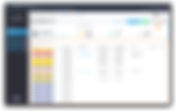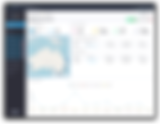Product Updates
55 results found with an empty search
- Version 1.8.0
Todays update is all about merge fields, specifically for directors (where a purchaser is a company) and finance. FIRB & Address for Directors: You can now capture the address and FIRB status of directors/secretaries where the purchaser is a company New Merge Fields: New director and finance merge fields ...continue reading for all the details. FIRB & Address for Directors Where a purchaser is a company, trust, or power of attorney you to capture the FIRB status and address for the directors/secretaries. New Merge Fields We've added merge fields for the new input fields mentioned above, but also for the name, email and mobile number for the director/secretaries of the company where the purchaser is a company, trust or power of attorney. Purchaser's Director/Secretary Name Purchaser's Director/Secretary FIRB? Purchaser's Director/Secretary Address Purchaser's Director/Secretary Email Purchaser's Director/Secretary Mobile We have also added more finance merge fields, so if you're using a contract that doesn't fit our standard 'finance block' merge field (such as the standard REIQ contract), you can now individually place the finance merge data. Finance Lender Finance Amount Finance Date
- Version 1.7.9 🖨️
In todays update we bring "paper contracts" to the main "project contracts" list, enhanced the project dashboard for agents and added more 'lot' related merge fields. Paper Contracts: Are now shown in the main "Project Contracts" list, including the ability to mark deposit, finance and firb as completed. Agent Dashboard: Shows contract data for regular and paper contracts. About: It was about time the "About" screen got a refresh. Merge Fields: New lot merge fields. Sales Schedule: Added validation on some dates. ...continue reading for all the details. Paper Contracts You've always been able to upload contracts signed outside of OPEX to the Sales Schedule of a project. However they never showed in the main "Project Contracts" list... until now! Paper contracts now show in the "Project Contracts" list They show with a green status of "Paper Contract", and are consider to be "Exchanged" by OPEX You can now mark the deposit, finance and firb items as completed for paper contracts There's also a new 'filter' item for "Paper Contracts" in the project contracts list When viewing a paper contract an information panel will clearly indicate that it was signed outside of OPEX You can still download, share and archive paper contracts Agent Dashboard Contract data for "paper contracts" now shows on project dashboards for agents. About We updated the "About" screen in OPEX to add Karen, and gave it a bit of a UI overhaul in the process. 🥚 Merge Fields A number of new "Lot" fields and related merge fields have been adeed. These can be found in the "Lots" screen for a project, and the merge field list when creating a contract element. They're also in the lot importer, and export. New merge fields include: Lot Allocated Carparks Lot Allocated Sub-Lots Lot Debth Lot Width Total Lot Area Lot Type
- Version 1.7.8 🌪️
Todays update has a little bit of everything, but we think you're going to be particularly interested in the "approval email & attachments" feature. 😉 Purchaser Deposit Reminder: A new option to automatically send an email reminder to purchasers to pay their deposit. Internal Reminders: Send reminders to members of your team for deposits, finance and FIRB dates. Contract Workflow: A new option for your developer clients to approve contracts after the purchaser has signed, but before it's sent to their signatories. Approval Email & Attachments: You can now add a message and attachments to the email sent to your client when you approve a contract for signing. Project Contracts Export: Export your list of project contracts to Excel. Additional Documents: We've added searching and archiving functions to 'additional documents'. Purchasers Address Block: A new merge field for 'purchasers address block'. Merge Fields: You can now move merge fields using the arrow keys on your keyboard (great for accurate placement!). Navigation: You can now use the breadcrumb to navigate. User List: Page size increased to 20 records per page. ...continue reading for all the details. Purchaser Deposit Reminder Automatic email reminders can now be sent to purchasers who haven't paid their deposit. See the "Reminder Emails" section in project settings. Internal Reminders Automatic email reminders can now be sent to your team for: Purchaser Deposits Finance Due FIRB Due You can specify different users to receive the emails, and can send reminders on the due date, and/or every 5 days after the due date until that item is marked as complete. See the "Reminder Emails" section in project settings. Contract Workflow We've added a new contract workflow called "Vendor to check the contract before releasing it to the vendor authorised signatories". This is great for larger developer clients who have more complex internal approval processes and can be used in conjunction with your own internal approvals too. Approval Email & Attachments Ok... this is a big one - and we've turned it on for everyone who uses approvals. If you would like to turn it off you can find the relevant setting in "Project Settings" as pictured below. ...we think you're going to want to leave it turn on though. Keep reading. 😎 When a contract has been signed by the purchaser and is ready for you to approve it, you now have some options. You'll click "Approve" as normal... ...after which you'll be prompted to enter text and/or add attachments to be included in the email that is sent to the authorised signatories. You can add as much text, and as many attachments as wish. The attachments have no file size limitation. Next you'll see a preview of the email that will be sent to your vendor. Note the email includes the standard OPEX introduction and "Open Contract" button, but also your content added below - including the attachments. At this stage you can go back to add more content or attachments, or continue with the approval. You'll be given one last chance to make changes before approving the contract and sending it to your client for signing. Any messages or attachments included in the approval process are always available in the 'history' section of the contract. Just click on the message or attachments to open them. Project Contracts Export Export your project contracts to Excel. This feature is available for all user types (including developers & agents) and allows them to export only the contracts they have access to. The export honours any applied filters, meaning you can filter on a specific project or contract status to refine your list before exporting. The Excel file also includes the due dates for deposit, finance and FIRB. The date cells are colour coded to reflect the status. White = Not yet due Green = Paid/Satisfied Red = Ovedue Additional Documents The "Additional Documents" in contract elements now has the ability to search for and archive additional documents. When archived an additional document isn't available to be inserted in a contract. Purchasers Address Block We've added a new merge field called "Purchaser's Address Block" which formats in the traditional 'postal' format. To facilitate this new merge field we've changed the way the address is added for a purchaser. Now when doing a search for the address the system will populate the relevant fields for "Address 1", "City" etc. You'll also be able to tweak these values if needed. Merge Fields You can now use the 'arrow keys' on your keyboard to move merge fields. This is especially helpful when trying to place a merge field in a specific location. Navigation Click on the breadcrumb to navigate.
- Version 1.7.7 ☀️
Todays update has something for everyone! Agent User Project Dashboard: Now shows a list of all lots, their status and contract information Deposit Email: You can now decide 'when' to send the deposit instructions email Developer Client Email Notification: A new option to email a specified user when a contract is ready for vendor execution (even if they are NOT a signatory) Lot Data Importer: New fields added to the lot import function Lot Selection Control: Prevent contracts being sent against lots that already have a contract out for signing New POA Contract Workflow: A new way to handle POA instructions Mandatory Text Input Field (OPEX Users): An input field that must populated in before a contract can be issued for signing GST Withholding: More control over how GST Withholding is calculated Available Stock Report: No longer showing decimal places in 'asking price' ...continue reading for all the details. Agent User Project Dashboard When viewing a project Agent users now see a list of all lots, their status and details of contracts (where they exist). Clicking on the value of 'exchanged date' will open a contract, clicking on the value of 'lot' will open that lot in the "Lots" screen. The "Awaiting Signatures" dashboard is still able to be accessed via a tab at the top right. Deposit Email The 'automatic deposit instructions email' has been enhanced and has a new home in "Project Settings". Here you can: Add trust account details for deposits These changes are logged Specify "when" you want to send the deposit email, options include On exchange (default) When the contract is sent to the purchaser's solicitor When the contract is sent to the purchaser When the contract is signed by the purchaser Developer Client Email Notification If you're a vendor signatory to a contract you've always received a notification when a contract is ready for you to sign. Now you can also specify that developer users who are NOT signatories to be notified when a contract is ready to be signed by the vendors. This is especially useful for larger developer clients who have contract administartors who want to proactively told when a contract is ready for their company to sign. Lot Data Importer You can now import additional lot information via the "lot data importer". New fields include (depending on project type): Lot Width Lot Depth Total Area Lot Type Allocated Sub-Lots Lot Selection Control Use this new option to prevent contracts being sent against lots that already have a contract out for signing. New POA Contract Workflow The "Power of Attorney" workflow settings now have their own section in project settings, and a new option called "Prevent the Vendor from signing and require them to instruct the Vendor Solicitor to sign under POA"... which does exactly what it says. 😉 Mandatory Text Input Field (OPEX Users) Where this input field is in a contract it must be populated before the system will allow you to issue a contract for signing. This is especially useful where you want to force a user to add 'agent details' (for example) prior to sending a contract. GST Withholding Calculation Some projects have "Additional Improvements" (sometimes called "optional extras") that increase the purchase price of the property. In these cases you can now decided if you want the GST Withholding to be calcaulted on the base "purchase price" or the "purchase price including additional improvements".
- Version 1.7.6 🏠
Welcome to our first OPEX update for 2025. While we typically spend the Christmas/New Year period focusing on internal process improvement, we also managed to squeeze a number of improvements in for. you too. 😉 Available Stock Report: You, your developer clients and most importantly your agents can now subscribe to an "Available Stock" report which is automatically emailed to them. InSite Logic Enhancements: We've added lots of additional features to our InSite Logic integration, including updating when the deposit has been received and more. PEXA API Updates: Our friends at PEXA have been busy updating their API's for authentication and project updates, this update includes a number of improvements to keep OPEX in-line with PEXA's updates. ...continue reading for all the details. Available Stock Report Designed for Agent users, but made available for everyone - the "Available Stock" report is emailed to the user either every morning, or every Monday morning depending on the users preference as specified in their user profile. Tip : You can also subscribe users to the report on their behalf by editing their user profile. The report shows a list of lots that are either under contract (but not exchanged), or still available. All lots that are exchanged are excluded from the report - meaning the report shows all stock that is not yet exchanged. If a Developer user subscribes to this report it will include data for all their projects by default If an Agent user subscribes to this report it will include data only for the projects you have given them access to InSite Logic Enhancements Here at OPEX we love InSite Logic, it's a very flexible system that is suitable for all sorts of projects (just like us!) - so we've added even more flexibility to our integration to make sure we can accommodate all the weird and wonderful InSite implementations our clients have. Settlement Status Map the OPEX "Settlement Status" with your desired InSite Status The mapping is "per project" so you can have different projects with different settings When you update the Settlement Status in OPEX (via the Lots screen) it updates InSite accordingly Finance Satisfied Turn on/off the option to update finance satisfaction in InSite Map your InSite "custom meta fields" to the relevant OPEX data point When marking finance as satisfied (on the 'project contracts' list screen in OPEX) InSite is updated accordingly Deposit Paid Where the InSite integration is active for a project, and you mark a deposit as paid via the 'project contracts' list screen in OPEX - InSite is updated accordingly Existing Contracts Sometimes you'll issue a contract in OPEX and that lot will have an existing contract in InSite. This can happen for various reasons depending on your InSite configuration, fortunately you now have four different ways to handle this case - all configured at the project level to accommodate different project setups. Options for handling existing contracts in InSite include: Issue the contract from OPEX, but do not update InSite at all Issue the contract from OPEX, only update the contract statuses and conditions Issue the contract from OPEX and UPDATE the purchase record in InSite Issue the contract from OPEX and REPLACE the purchase record in InSite
- Version 1.7.5 🎄
We've done our best to squeeze as much as possible into our last OPEX update for 2024 and added some great features requested by you... and a few fun surprises of our own. 😊 Additional Documents: You can now add 'additional documents' AND reorder them directly on the preview screen before issuing a contract. Reminder Emails: Reminders will now be sent to purchasers if they don't sign a contract, or they sign it and don't "submit" it. Contract Action Buttons: Have moved from under the status panel to the top centre of the preview screen. Contract History: The status panel has been replaced by a new "History" panel which combines all the status features, version control, reminder emails and more. Change Purchase Details: You can now change the purchase price and deposit details of an exchanged contract. Project Type: A project can now be set as "Apartments" or "Land Subdivision" via the Project Details screen. Lot Screen: New fields have been added to the lots screen, including some specific fields for land subdivisions including block "width" and "depth". Agent Setting: You can now control if Agent users can return contracts to draft via an option in Project Settings. Date of Birth: A new input and merge field has been added for a purchasers "Date of Birth". ...continue reading for all the details. Additional Documents The "Additional Docs" wizard step has been removed You'll find a new "Add Document" button under the index on the preview screen You can add multiple PDF files, and/or pre-configured additional documents Use your mouse to drag and drop your additional documents anywhere in the contract Reminder Emails Reminder emails are now sent to purchasers who do not sign or submit contracts By default, reminders are sent every day for five days Navigate to the new "reminder emails" section of Project Settings to change the default settings at the project level Contract Action Buttons Action buttons have moved from under the status panel (now called "History") to the top centre of the preview screen Version control has now also moved to the new action bar Where an approval is needed a balloon 'call out' will help show the user where to approve the contract Contract History The Status panel has been renamed "History" The History panel now shows the entire history of a contract, including Contract actions Approvals Version changes Email reminders And more Change Purchase Details You can now change the "Purchase Details" of an exchanged contract Navigate to the "Contract Details" step on an exchanged contract and scroll down to the purchase details section Click "Replace Purchase Details" to change the purchase price, deposit details, matter number and more A history of all changes is retained for audit purposes Project Type You can now specify if a project is "Apartments" or a "Land Subdivision" This defaults to apartments, so if you have land subdivisions, please navigate to Project Details and change the setting This setting impacts the "Lots" screen Lot Screen We've split this screen across Lot Details Registration Details Additional Documents; and Notes The "Lock" option has been renamed "Remove from available stock" There are now fields for "Land Subdivision" projects for Lot Width Lot Depth Total Area Type Allocated Sub-Lots Apartment projects also have new lot fields for Type Allocated Sub-Lots Agent Setting You can now control if agent users can return contracts to draft for a project This setting is "true" by default Change the default setting in the Options section of Project Settings Date of Birth A new "Date of Birth" field is present on the Purchaser Details screen There is also a related merge field so it can be added to contracts
- Version 1.7.4 🧨
In this release we... Added "drag & drop" to re-order Contract Elements in Master Contracts Introduced a new "small" signature panel variant Added a "Clone Project" feature for Administrator users Gave you the ability to restrict Agent users to specific Lots in a project Added a new screen to store your firms trust account details Changed the "Project Details" screen so you can add the trust account details for payment of the deposit (or set it to use your firm account details) Introduced a new feature that automatically emails the purchaser instructions on paying the deposit, which is secured by SMS 2FA Provided a new way to interact with InSite Logic contracts Changed the way Document visibility behaves Tweaked the Settlement Statement; and Gave Developer users more power when creating Contracts ...continue reading for all the details. Master contract improvements The ordering of contract elements in master contracts just got much easier! You can now "drag & drop" contract elements to re-order your master contracts. 🥳 Smaller signature panels We've introduced a new "small" signature panel, which will now be inserted by default when adding signature panels to contract elements. You can still toggle to the old larger signature panels as needed. Note all existing contracts will continue to use the larger signature panels, the smaller panels will be used for all contract elements you create from now Clone Project Use the "Clone Project" option in a projects sub menu to clone a project, including all contract elements and master contracts. The only thing it doesn't clone is lots and contracts against lots - making it perfect for quickly creating the next stage in your project! 🤓 Restrict agent users to specific lots You now have the option to restrict Agent users to specific "Lots" within a project. When restricted an Agent will only see their lots when creating a contract of sale or viewing the Lots and Sales Schedule screens. Store your trust account details You can now store your "Trust Account Details" in OPEX, this is in preparation for an upcoming feature that allows you to securely send your trust account details to purchasers for payment of their deposit. You'll find this screen in "Settings > Trust Account Details". Project Details Set your projects to use your firms trust account details (as configured in the above screen) or manually set a different account. These details will be used in the automated deposit instructions (below). Automatically email deposit instructions Where a project has the deposit account details complete (above) you'll have the option to automatically email purchasers on exchange with instructions on how to pay their deposit. When this feature is turned on the below email is automatically sent to purchasers when a contract is exchanged. Clicking the "Pay Deposit" button opens their web browser and prompts them to access the details securely using an SMS code sent to their mobile phone (the same process they used to sign the contract). Once authenticated they'll see the details of the property they're purchasing, the deposit amount due and the due date for the deposit. They can then select if they'll be paying the deposit from a domestic or international account to see the relevant instructions. When selecting " Domestic " they'll see the account details as specified on the "Project Details" screen in OPEX, each field (BSB, Account Number etc) has a helpful 'copy' function to make it easy for the purchaser to transfer the details to their banking system. When selecting " International " they'll have the option to use "Send Payments" to transfer the funds via a low fee service, backed by PEXA. InSite Logic integration option A new option has been added to change the way the InSite Logic integration behaves in relation to existing contracts. Where a contract is issued from OPEX on a lot that already has a contract assigned in InSite you now have two options for how it behaves: Issue the contract from OPEX, but do not update InSite at all; or Issue the contract from OPEX, only update the contract statuses and conditions Access to "Documents" restricted to creator When using the "Documents" feature to sign general documents that document will be restricted its creator by default - meaning other users will not see it in the Documents list screen. You can add other users to the document as needed using the "Add a Team Member" button when viewing a document. This is only relevant for the "Documents" feature and doesn't impact regular contracts Notify even more people when a contract is exchanged You can now add even more people to be notified when a contract is exchanged, including developer users and agents who are assigned to the project. Settlement report improvements We've added the "total" liability/entitlement for the project in each lots settlement statement to make it easier to manually verify the calculations. This now shows in the "Settlement Calculator" screen and report. Developer users creating contracts In the last release we added the ability for you to allow "Developer" users to create contracts for specific projects. This release enhances their ability by allowing them to insert Special Conditions and Additional Documents when creating a contract of sale.
- Version 1.7.3 🖇️
In this release we have integrated OPEX to " InSite Logic ", an application used by property developers which monitors purchaser activity and provides reporting, analytics and stock management. What does the integration do? Where a project is using both OPEX and InSite Logic our integration will automate updating information in InSite Logic, including: Mapping projects in OPEX to projects in InSite Logic Mapping of OPEX contract statuses to InSite Logic "conditions" Mapping the "status" to be applied in InSite Logic when a contract is issued in OPEX When a contract is issued in OPEX the purchaser, purchaser solicitor and purchase price information is automatically updated in InSite As a contract moves through its signing steps in OPEX it will update the 'condition' value in InSite Logic Where a contract is 'returned to draft' in OPEX, the corresponding purchase record is removed in InSite Logic (and re-added if the contract is issued again) Settings To use the integration with InSite Logic simply navigate to "Settings" in OPEX and locate the "InSite Logic" integration page. Here you click "Add Project" to select which of your projects are using InSite logic. Once added you can map the OPEX contract steps with the InSite Logic conditions and statuses, meaning you can ensure OPEX is updating InSite Logic according to your clients requirements. You'll also find a handy "Integration Log" on this screen to assist with troubleshooting. Contracts When issuing a contract on a project that is connected to InSite Logic, the contract "Status" panel will show each time InSite Logic is updated.
- Version 1.7.2 👷🏻
Until todays update only Law Firm and Agent users could create and issue contracts in OPEX - now we're giving you the option to let "Developer" users to create and issue contracts on projects specified by you. To allow Developer users to issue contracts for a project: Navigate to the Project Go to "Project Settings > Options" and click edit Find the option called "Allow Developer users to create and issue contracts" and select it Click "Save" Now your Developer users will have a "New Contract" button on the dashboard of that project. Note as Developer users can only create contracts for projects that you specify, they must do so from the project dashboard - not from the "Project Contracts" list screen.
- Version 1.7.1 💾
In today's update we enhanced our contract generation process to make it more efficient resulting in faster generation times and smaller contract file sizes - we also increased our maximum contract capacity to ~20,000 pages. We also took the opportunity to add a number of other useful features. Continue reading for details. Contract Generation Performance New projects will now use our enhanced contract generation process which generates contracts 5 times faster and results in a file size that is 14 times smaller (on average, results will vary depending on the contract). We further extended our "maximum contract pages" support from ~1,300 to over 20,000 pages ! 😲 This new method of contract generation is automatically applied to new projects added to OPEX and it can be activated for existing projects on a case-by-case basis. If you would like your project switched to the new method, please contact us. General System Performance We also improved the performance of the following: All dashboards The "Events" screen The "Project Contracts" list screen; and Ticking 'checkboxes' on contracts Export Project List We've further enhanced our reporting by allowing you and your developer clients to export the list of projects from OPEX to Excel with the following columns: Project Name State Developer Total Sales Value of Exchanged Lots Total Deposits for Exchanged Lots No. Lots Exchanged No. Lots with Contract No. Lots Remaining Total Sales Progress Bar We all love the "Sales Status" progress bar for each project, and now you (and your developer clients) can visualise the progress of sales over your whole portfolio in the same way. Purchaser Signature Panel Validation As a safety precaution we now prevent adding more purchasers to a contract than there are signature panels in a master contract template. For example, if you added signature panels for three purchasers to your contract - you will not be able to add more than three purchasers when creating a contract of sale. Not Authorised Where someone uses an "old" email to open a contract they previously saw a message that said "Not Authorised" - which wasn't very descriptive. Now they'll see a message that says "The link you clicked has expired. Please ensure you're using the link from the most recent email you have received on this matter."
- Version 1.7.0 📉
In today's update we added support for Microsoft Entra ID SSO (previously called "Active Directory"), added new contract approval steps, changed the way notifications are configured, gave Agent users more functionality and changed all of our dashboards. Microsoft Entra ID OPEX now supports Microsoft's SSO, now known as "Entra ID" - key features include: Force users in your firm to login to OPEX using only their Microsoft account Your firms Microsoft configured MFA is supported Optionally allow specific people in your firm to use the OPEX user store Where other user types (developer, agent, financier) have a valid Microsoft account, and a named user account in OPEX - they can also login with their Microsoft account Improves the security of your system Activate "Entra ID" in the "Settings > Integrations > Microsoft Entra ID" screen. New Contract Approvals We've added two new "pre-send" approvals to your contract workflows, these allow you to include a check of the contract by someone in your firm and/or by your client before it is sent to the purchaser. Where a contract is sent for signing with these options on an email is sent to the specified person requesting them to approve the contract to be sent to the purchaser. Notification Management You can now specify who is notified at each step directly in the contract flowchart. New Dashboards All OPEX dashboards for all user types AND projects have had an update to make it easier to know who needs to sign or approve a contract, variation or any document type. Including a new "Awaiting Signature" dashboard available at the firm and project level. Agent Users Agent users now enjoy access to the following features: "Change Version" on a Project Contract Ability to delete "Draft" Project Contracts Ability to issue "Variations" for a Project Note there is a "Project Setting" to turn this on/off for Agents Ability to return a Project Contract to draft (so long as the Vendor hasn't signed it) Other Minor Changes Set a Developer user as an "Authorised Signatory" on a project even if they have not activated their OPEX account The "Address" is no longer mandatory when sending a general Document for signing We've added a new "Variation Date" merge field that inserts the exchange date for a Variation
- Version 1.6.1 🧸
In today's update we've added a number of new merge fields, changed the default filter for "Project Contracts", made the purchasers ABN and ACN editable on the Sales Schedule and given you more functionality around "Contract Elements" - including the ability to archive them. New Merge Fields We've added a dedicated merge field section for "Guarantors" and added a number of new guarantor merge fields, including: Guarantor Name, Phone, Email Guarantor Name Guarantor Address Guarantor Email Guarantor Phone We've also added a new purchaser merge "block" for: Purchaser's Name, Address, Phone, Email This new merge block formats as: Purchaser's name Address Phone, Email Contract Elements We've made "Contract Elements" easier to work with by adding the following features: Search/filter contract elements by name Archive old contract elements See how many contracts each element has been used in Editable ABN/ACN The purchasers "ABN" and "ACN" fields are now editable on exchanged contracts. Default Filter Change We've tweaked the default 'project contracts' filter so it doesn't show archived, cancelled, rejected or rescinded contracts by default.